Avatar Decorations, introduced at the end of October, allows users to “decorate” their avatars with other images like you would in a photobooth. Note that users can add up to two decorations.
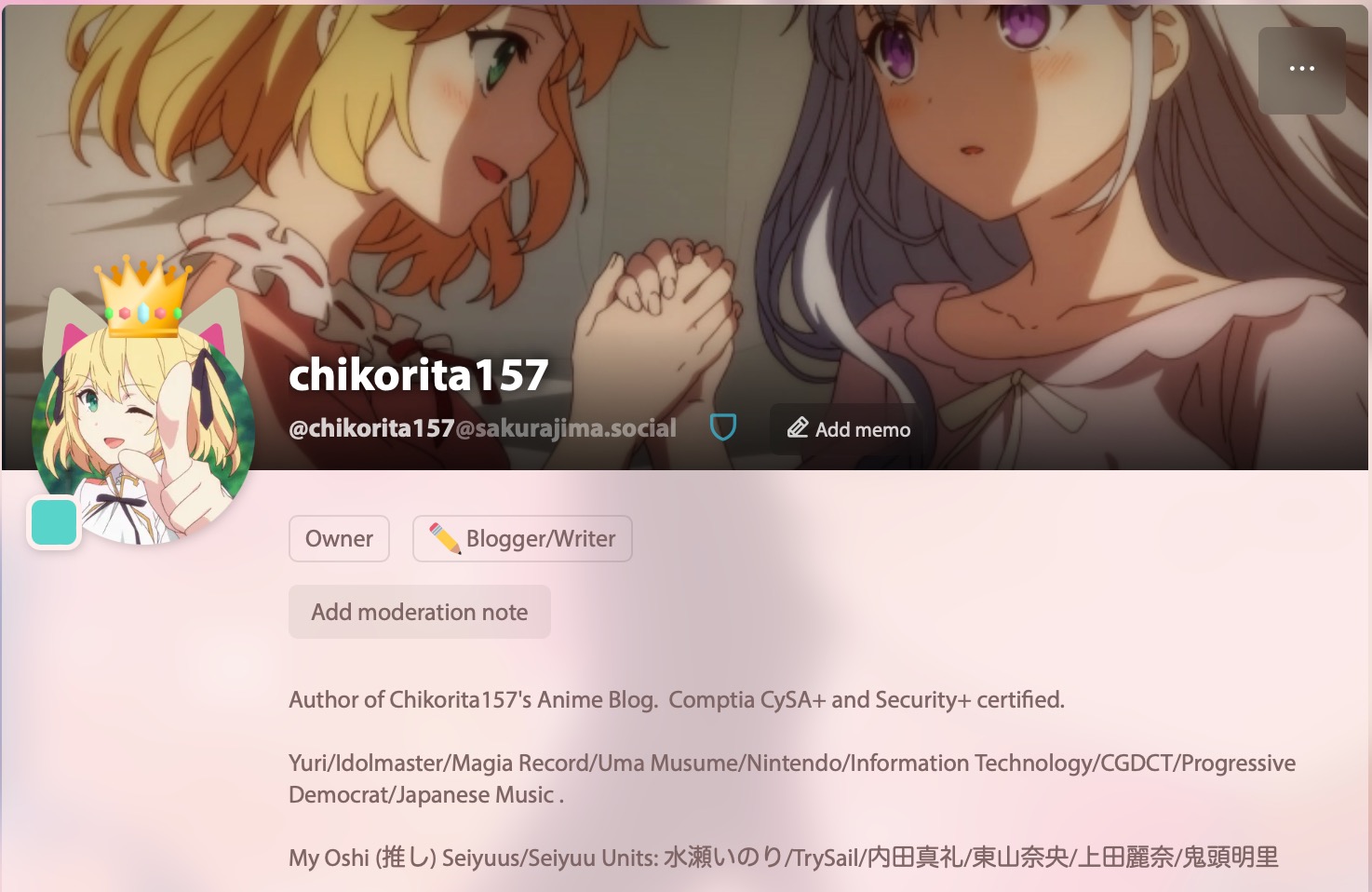
As illustration, how a decorated avatar will look like in a profile.
To decorate your avatar, click Settings and click the Decorate button. To apply an option to your avatar, click on it. You can adjust the positioning of the decoration as seen fit.
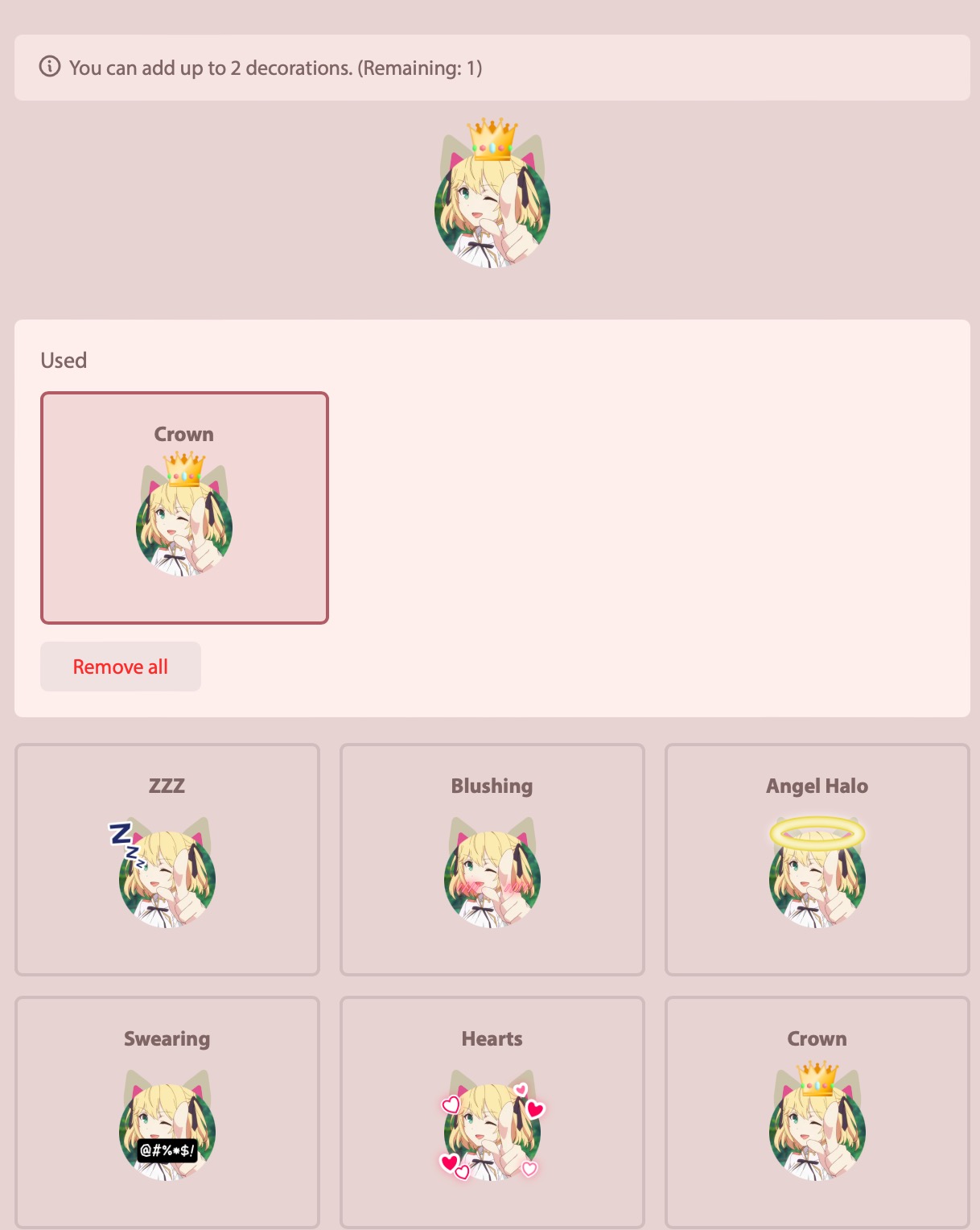
Decoration UI
To remove a decoration, click on the one you want to remove in the Used section and click Remove.

The settings dialog for the decoration. You can change the position and remove the decoration.
At present, Avatar Decorations are local only. Users from other servers can't see it unless they visit your profile.
To request a decoration to be added to our server, send a DM to the admin with the one you want added.
As illustration, how a decorated avatar will look like in a profile.
To decorate your avatar, click Settings and click the Decorate button. To apply an option to your avatar, click on it. You can adjust the positioning of the decoration as seen fit.
Decoration UI
To remove a decoration, click on the one you want to remove in the Used section and click Remove.
The settings dialog for the decoration. You can change the position and remove the decoration.
At present, Avatar Decorations are local only. Users from other servers can't see it unless they visit your profile.
To request a decoration to be added to our server, send a DM to the admin with the one you want added.
