These steps will show you how to migrate your account to Sakurajima Mastodon.
You must have an account on Sakurajima Mastodon (sakurajima.moe) first. Before proceeding, create and login to your account first. If you don't have one, create one here.
Note: You cannot move an account from a server that is on the suspension list (as a result of violating our TOS)
2. Better moderation than the big instance
3. Anime themed emojis and more
4. Content discoverable to otherJapanese media fans.
5. A local timeline that is more useful.
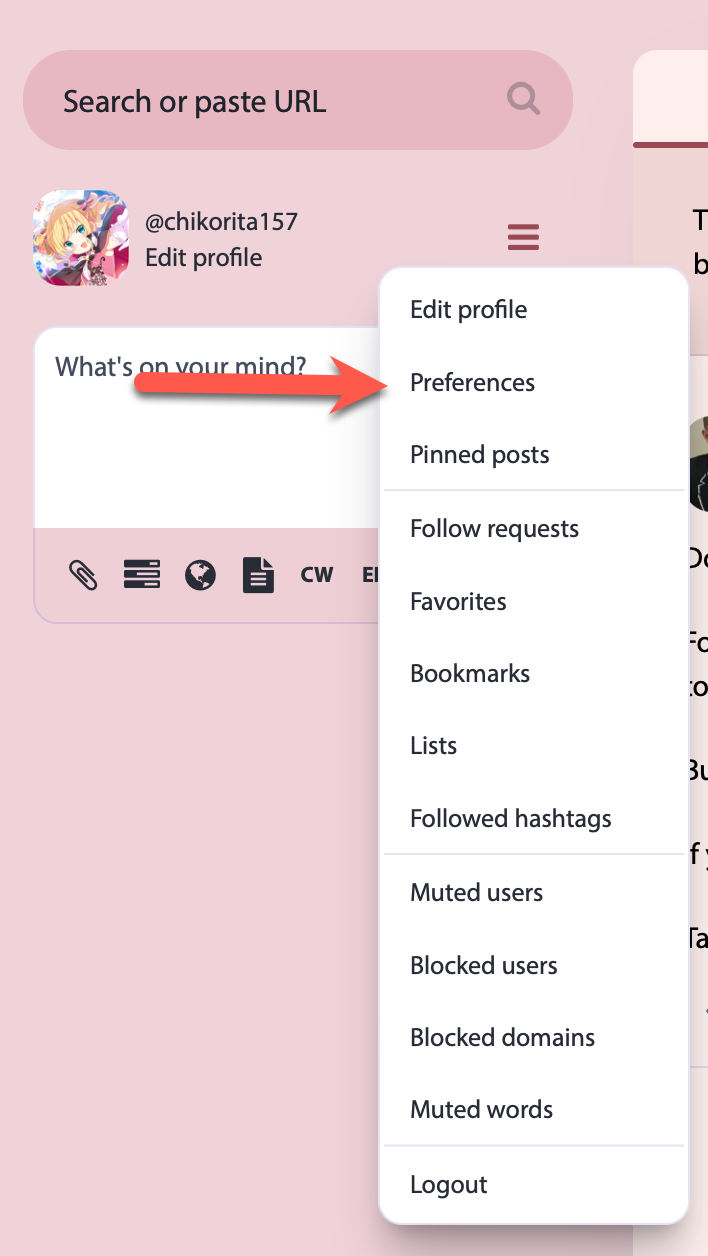
2. Click Account and Account Settings.
3. Under "Moving from a different account," click create an account alias.
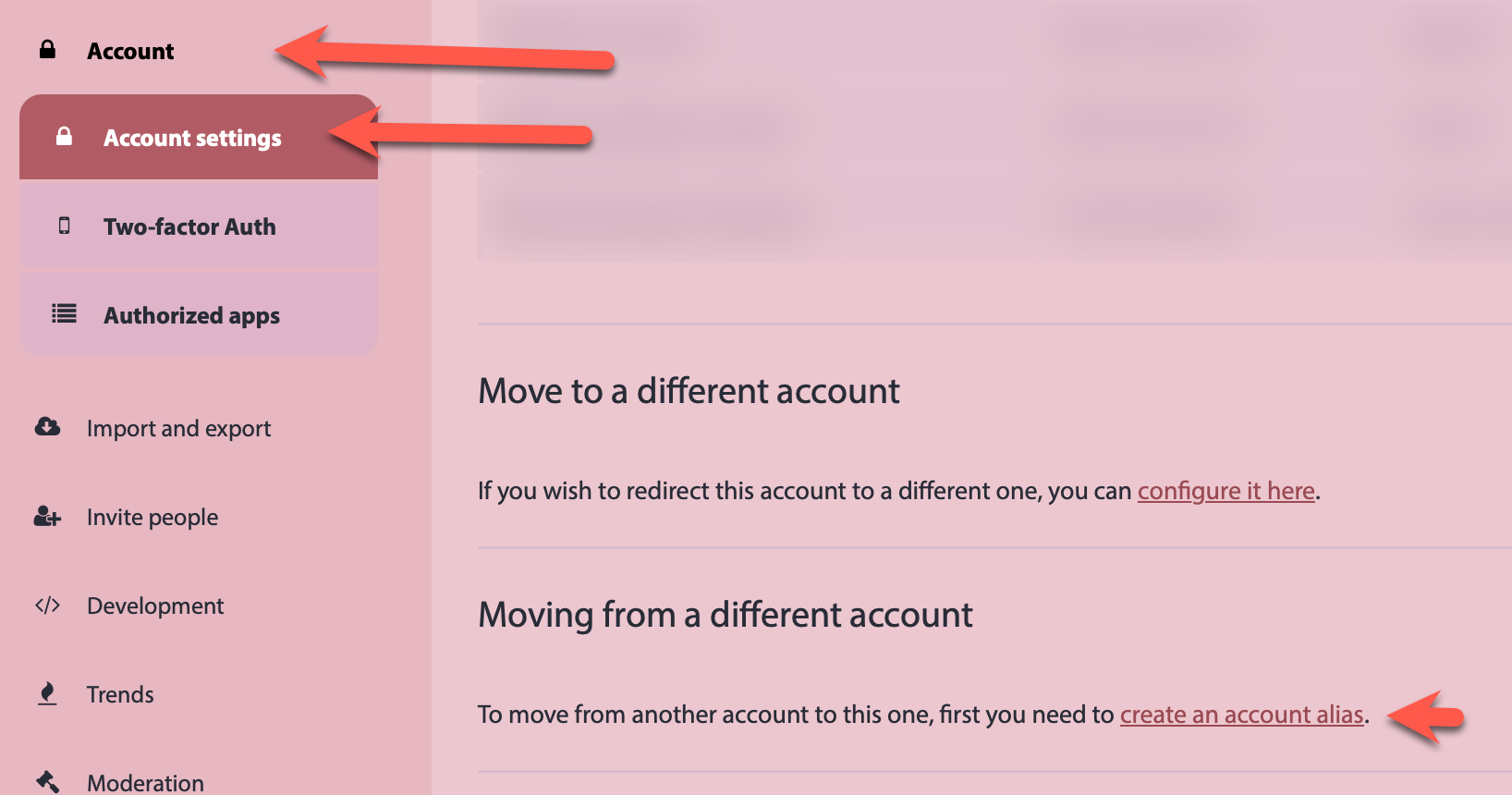
4. Enter your old account and click create alias. It should show up on the list of account aliases.
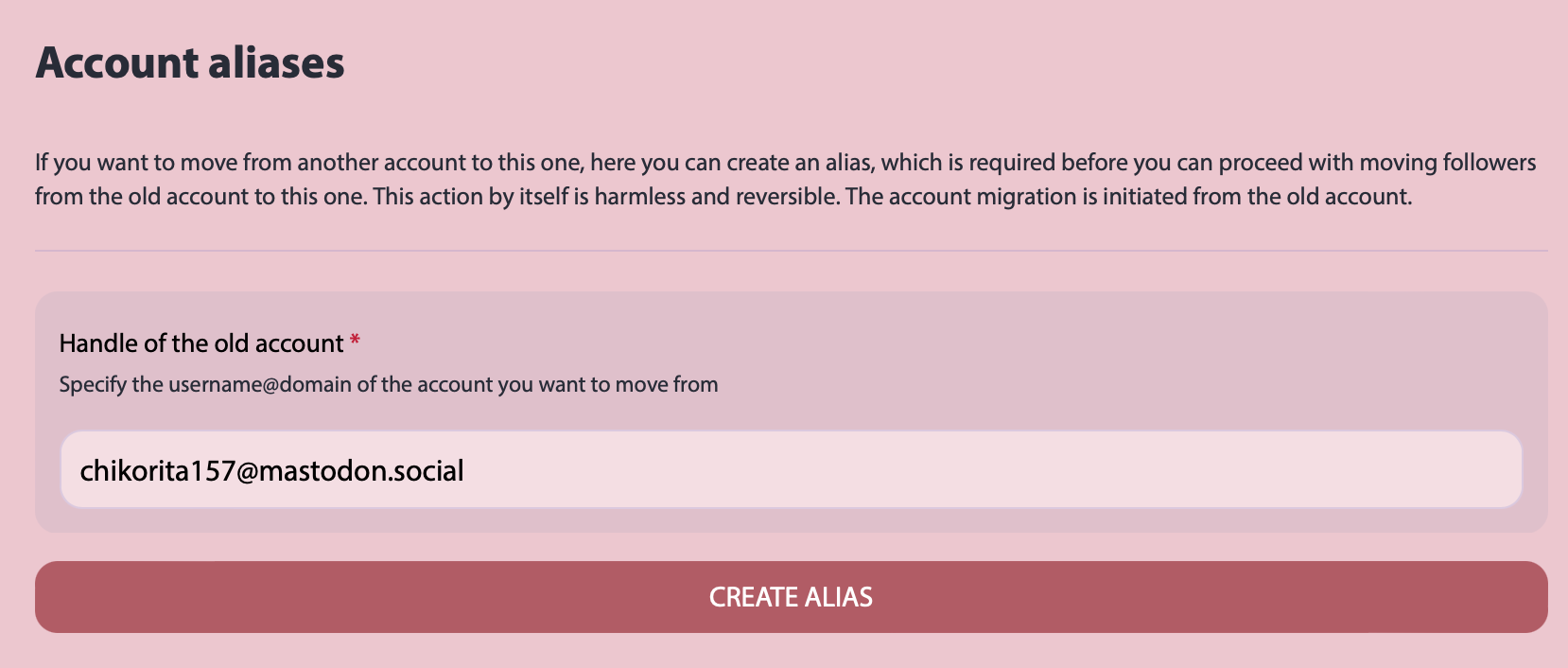
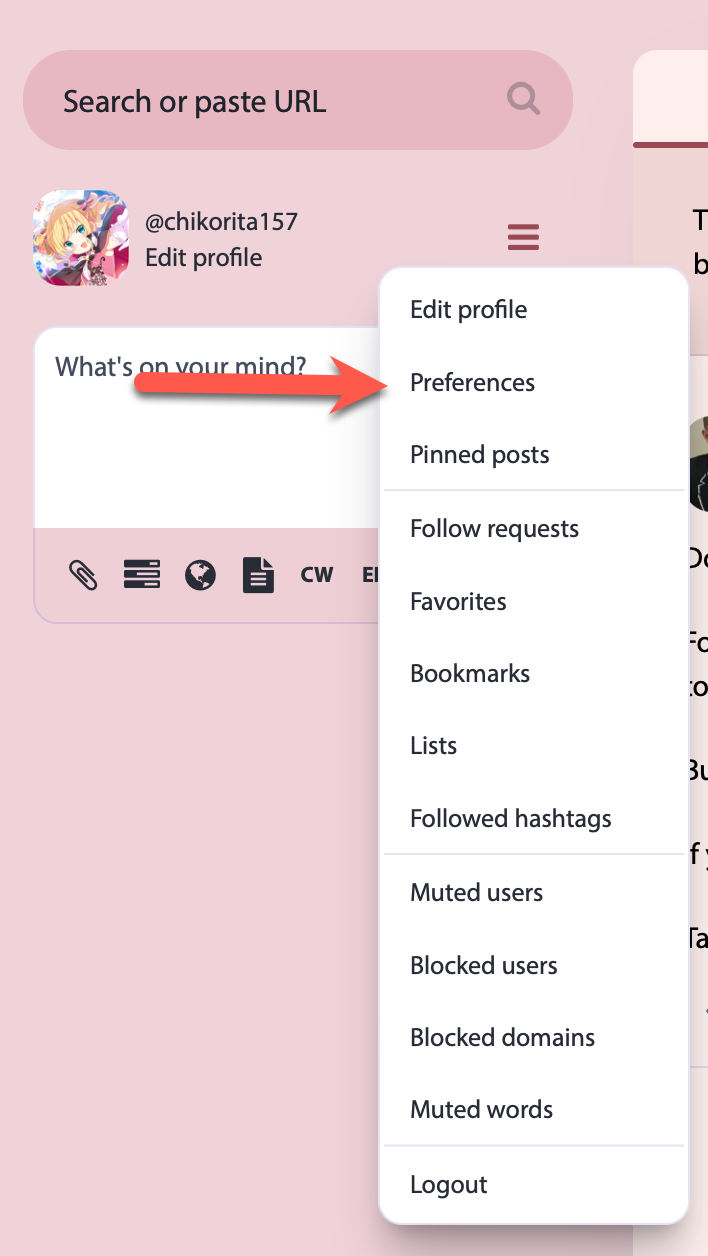
2. Click Account and Account Settings.
3. Under Move to a different account, click the "configure it here" link.
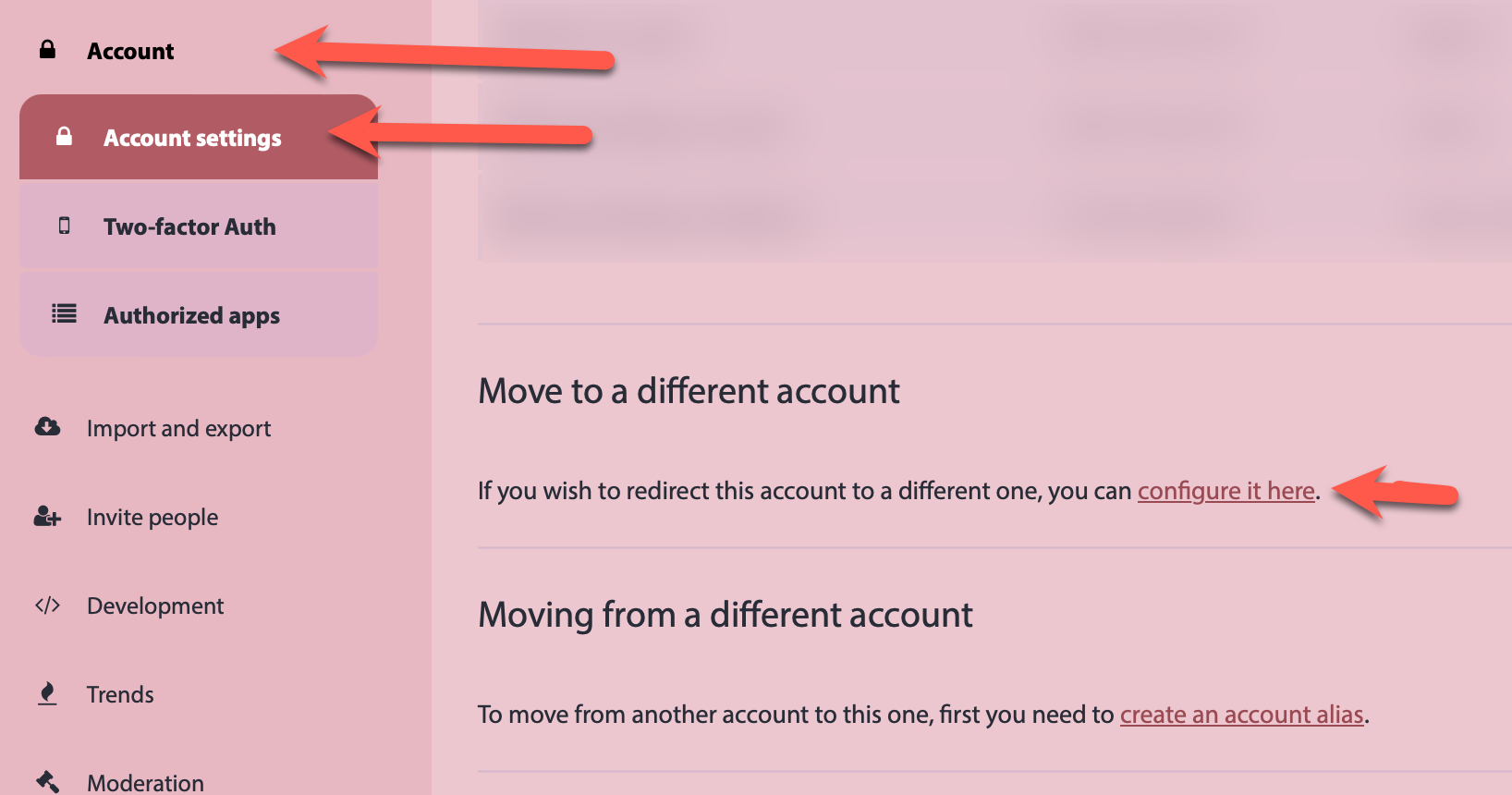
4. Type in the handle of the new account and your current password of the current account and click Move Followers.
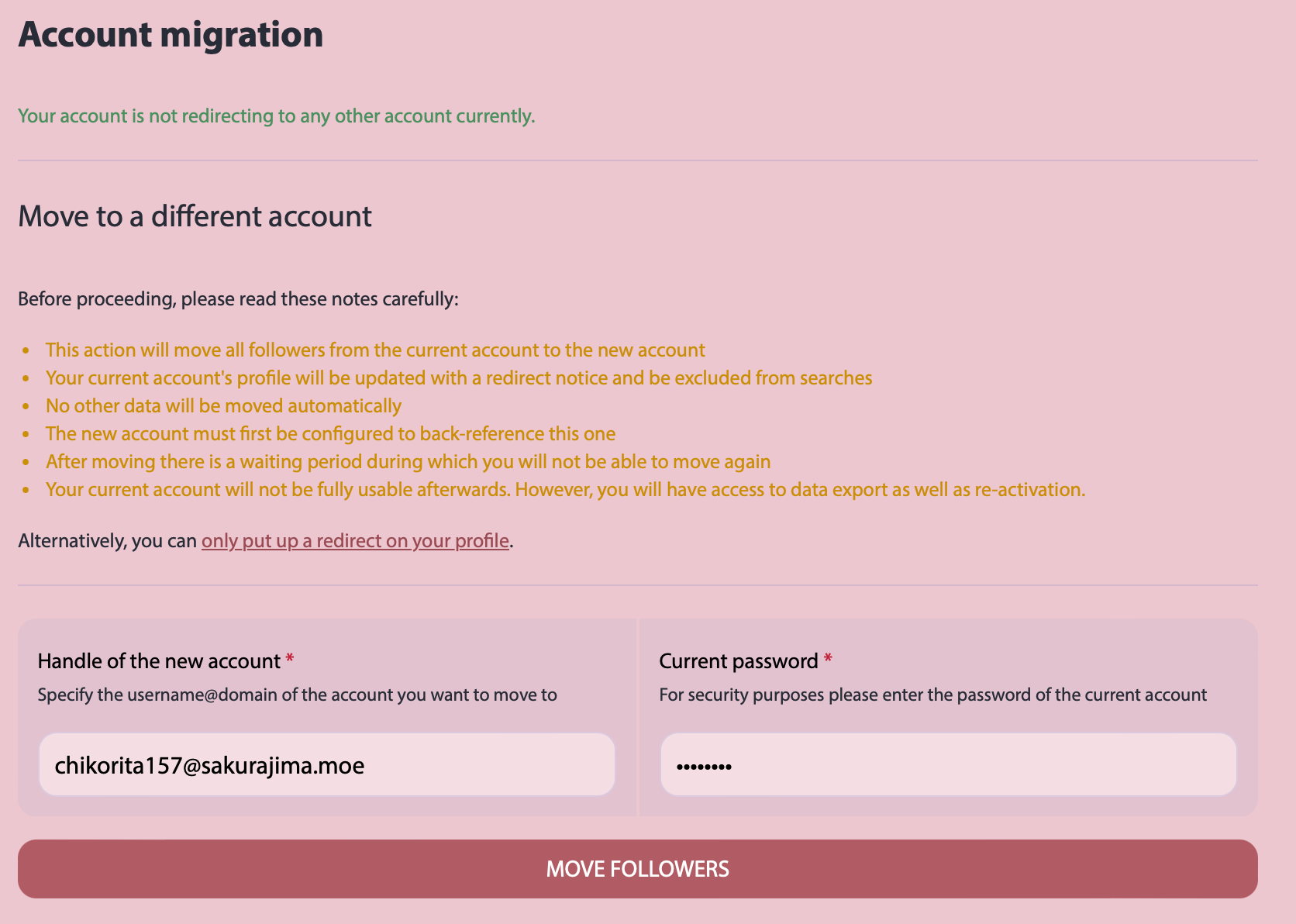
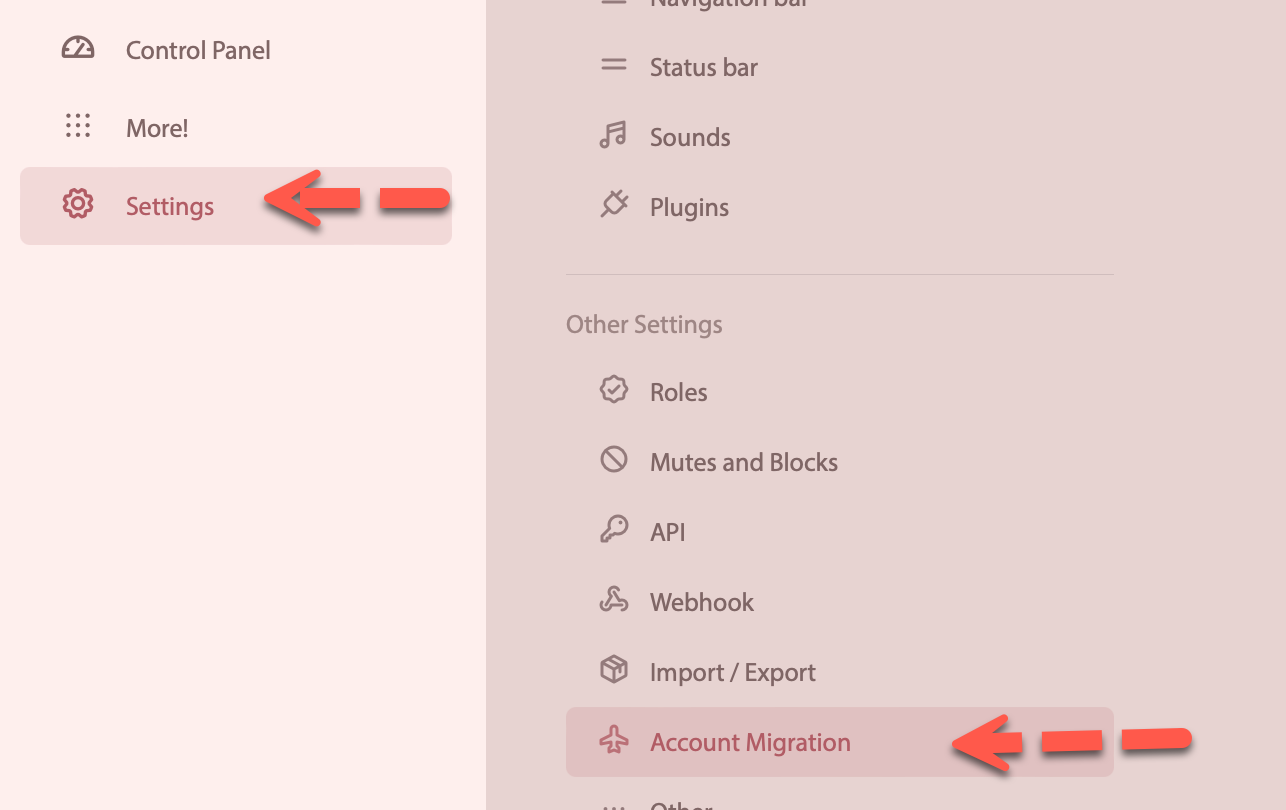
2. Click Migrate this account to a different one to expand this section.
3. Type the handle of the new account and click Migrate
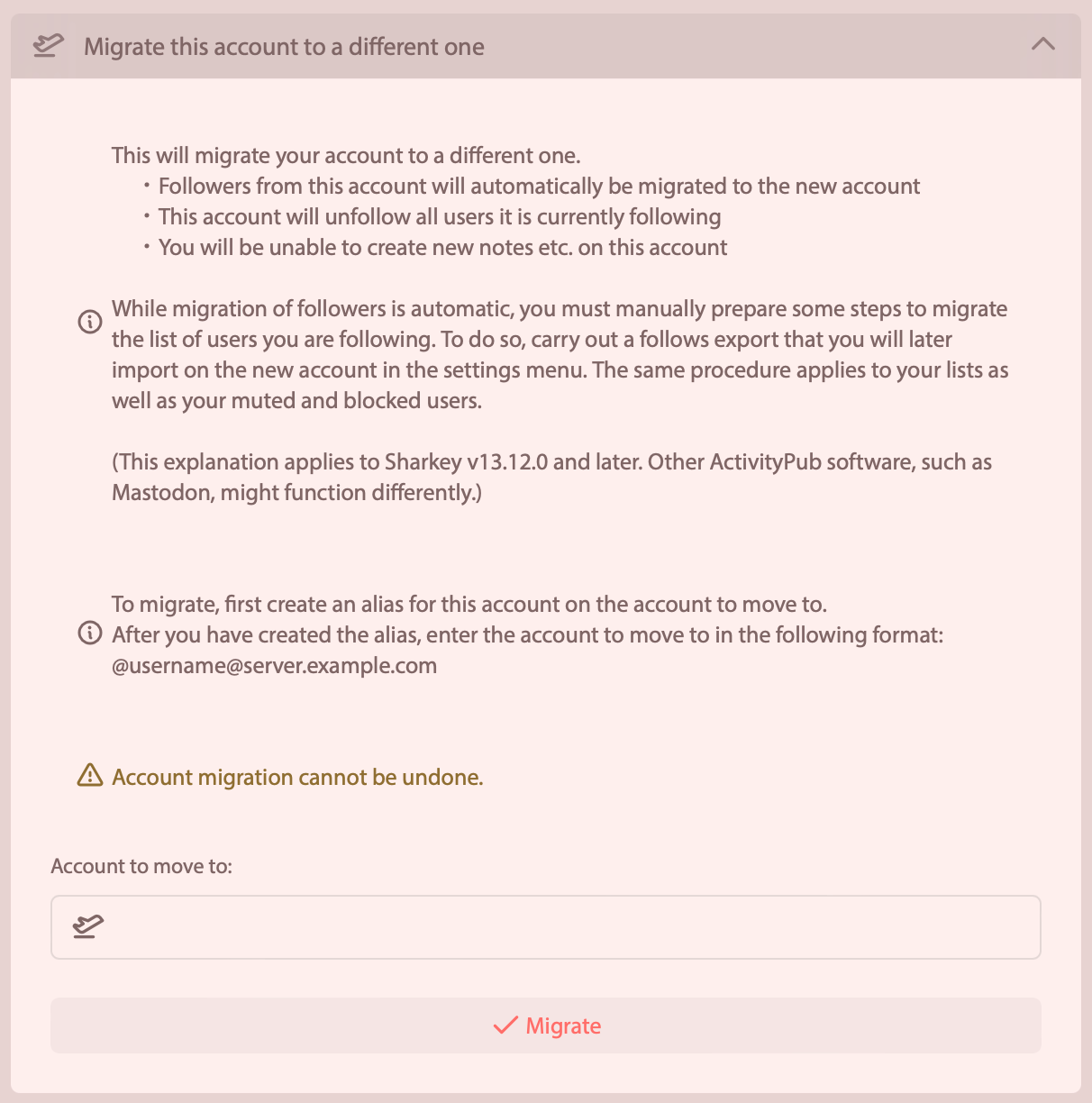
4. You will be prompted if you really want to migrate your account. Click yes to proceed.
You must have an account on Sakurajima Mastodon (sakurajima.moe) first. Before proceeding, create and login to your account first. If you don't have one, create one here.
Note: You cannot move an account from a server that is on the suspension list (as a result of violating our TOS)
Why Sakurajima Mastodon
1. It's Japanese media/culture fandom and creator focused2. Better moderation than the big instance
3. Anime themed emojis and more
4. Content discoverable to otherJapanese media fans.
5. A local timeline that is more useful.
Notes Before Migrating
- You need to reimport your ignore list, filters, and lists after migrating.
- You cannot move back to your old account for 30 days. On Misskey/Firefish/Sharkey, your old account becomes unusable after migration. If you want to move back, you need to create a new account.
- Import your follow liist first to make the migration easier.
- You cannot move your old posts from your old account.
Preparation before Migration
1. Click the Hamburger Icon and click Preferences2. Click Account and Account Settings.
3. Under "Moving from a different account," click create an account alias.
4. Enter your old account and click create alias. It should show up on the list of account aliases.
From Mastodon
1. Click the Hamburger Icon and click Preferences2. Click Account and Account Settings.
3. Under Move to a different account, click the "configure it here" link.
4. Type in the handle of the new account and your current password of the current account and click Move Followers.
From Firefish/Misskey/Sharkey
1. Click Settings and then Account Migration in the sidebar in Settings2. Click Migrate this account to a different one to expand this section.
3. Type the handle of the new account and click Migrate
4. You will be prompted if you really want to migrate your account. Click yes to proceed.
