You must have an account on Sakurajima Social first. Before proceeding, create and login to your account first. If you don't have one, create one here.
2. Better moderation than the big instance
3. Anime themed emojis and more
4. Content discoverable to otherJapanese media fans.
5. A local and bubble timeline that is more useful.
Note: You cannot move an account from a server that is on the suspension list (as a result of violating our TOS)
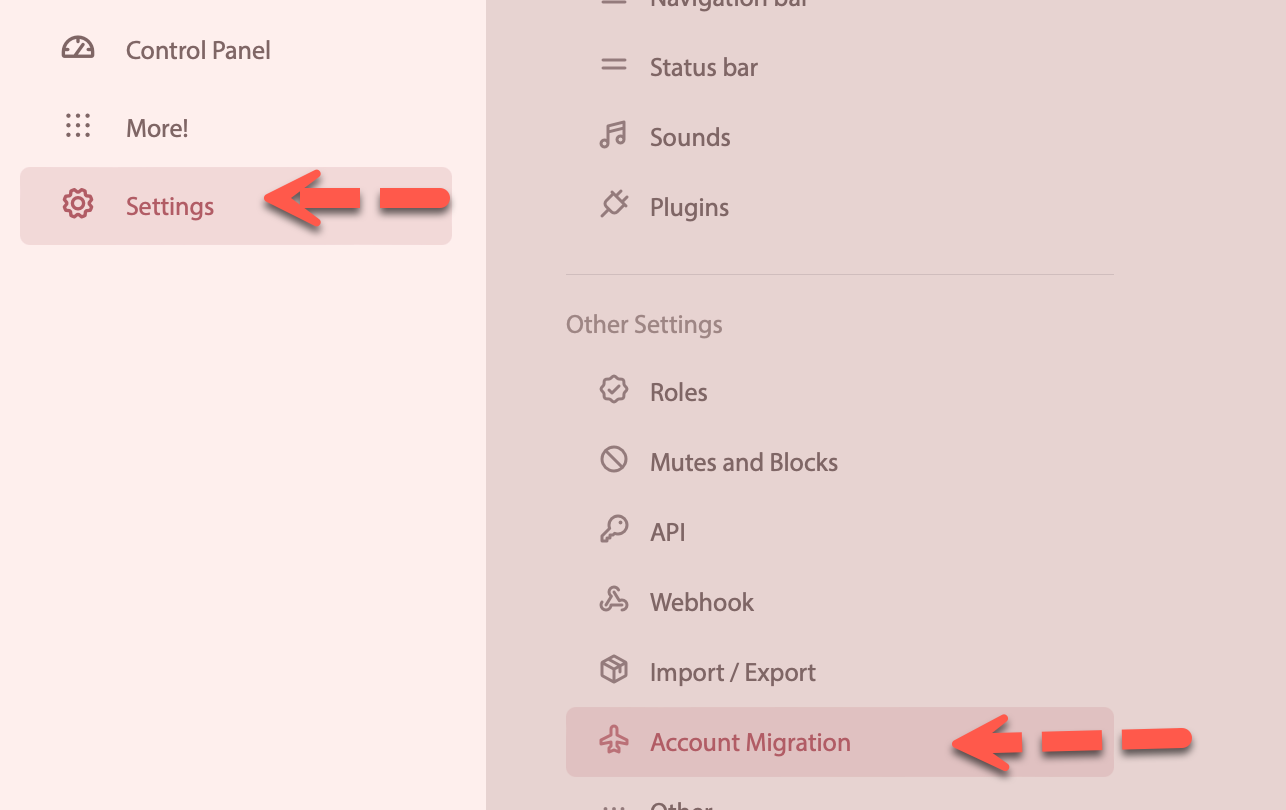
2. Under Migrate another account to this one, type the account (@username@domain.tld) you want to move your account from to this account.
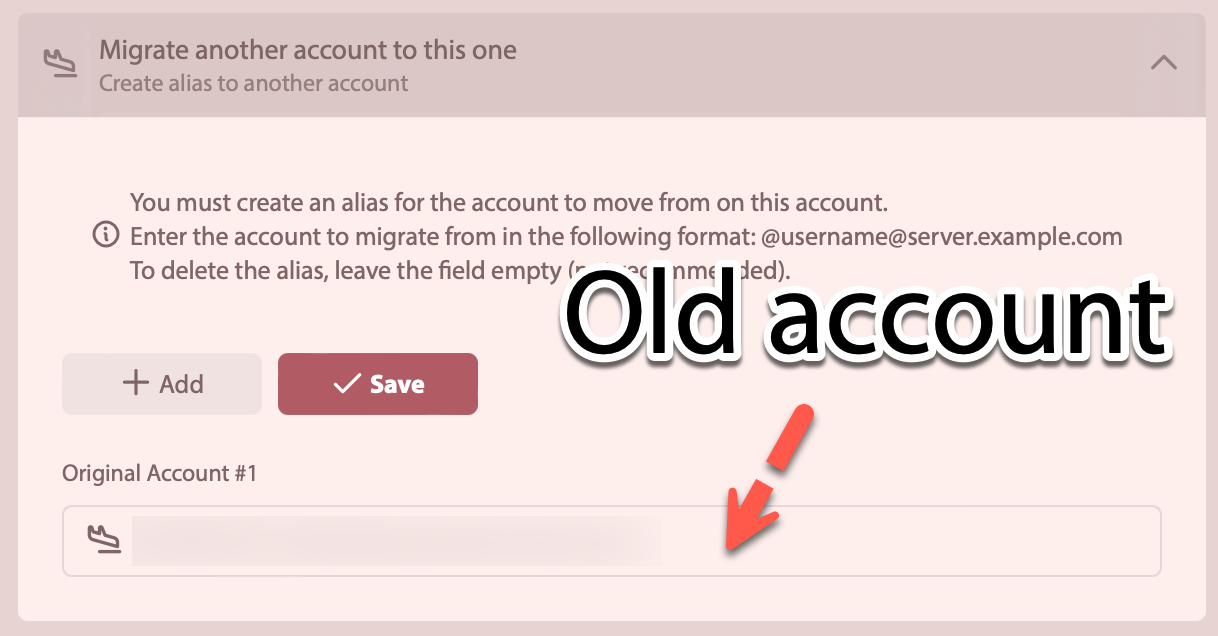
3. Click Save.
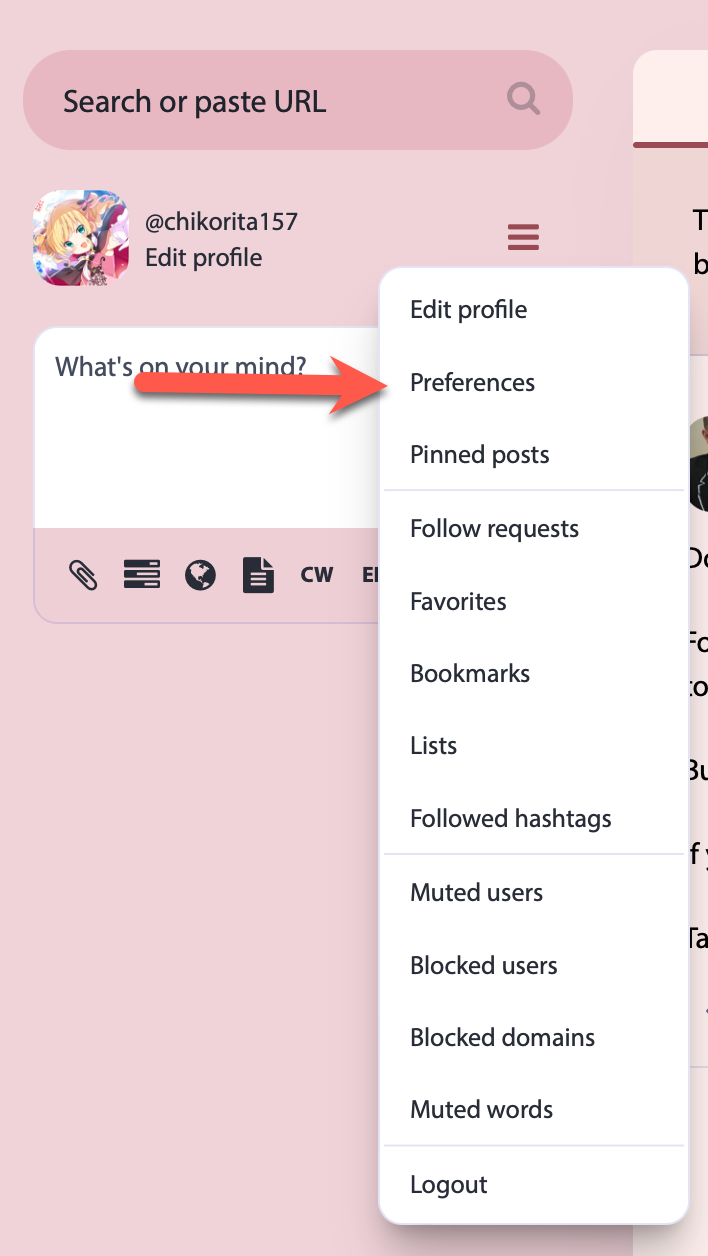
2. Click Account and Account Settings.
3. Under Move to a different account, click the "configure it here" link.
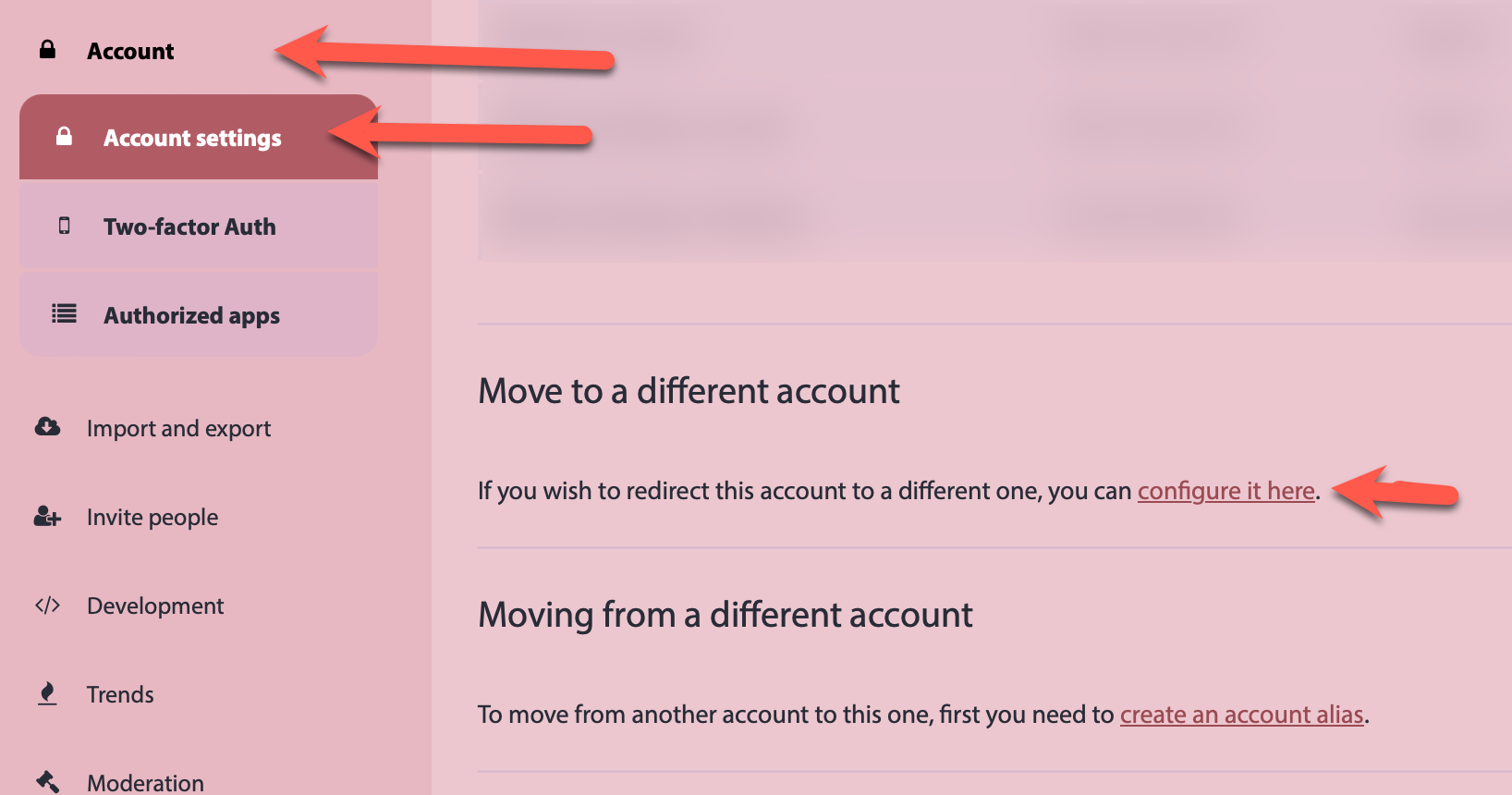
4. Type in the handle of the new account and your current password of the current account and click Move Followers.
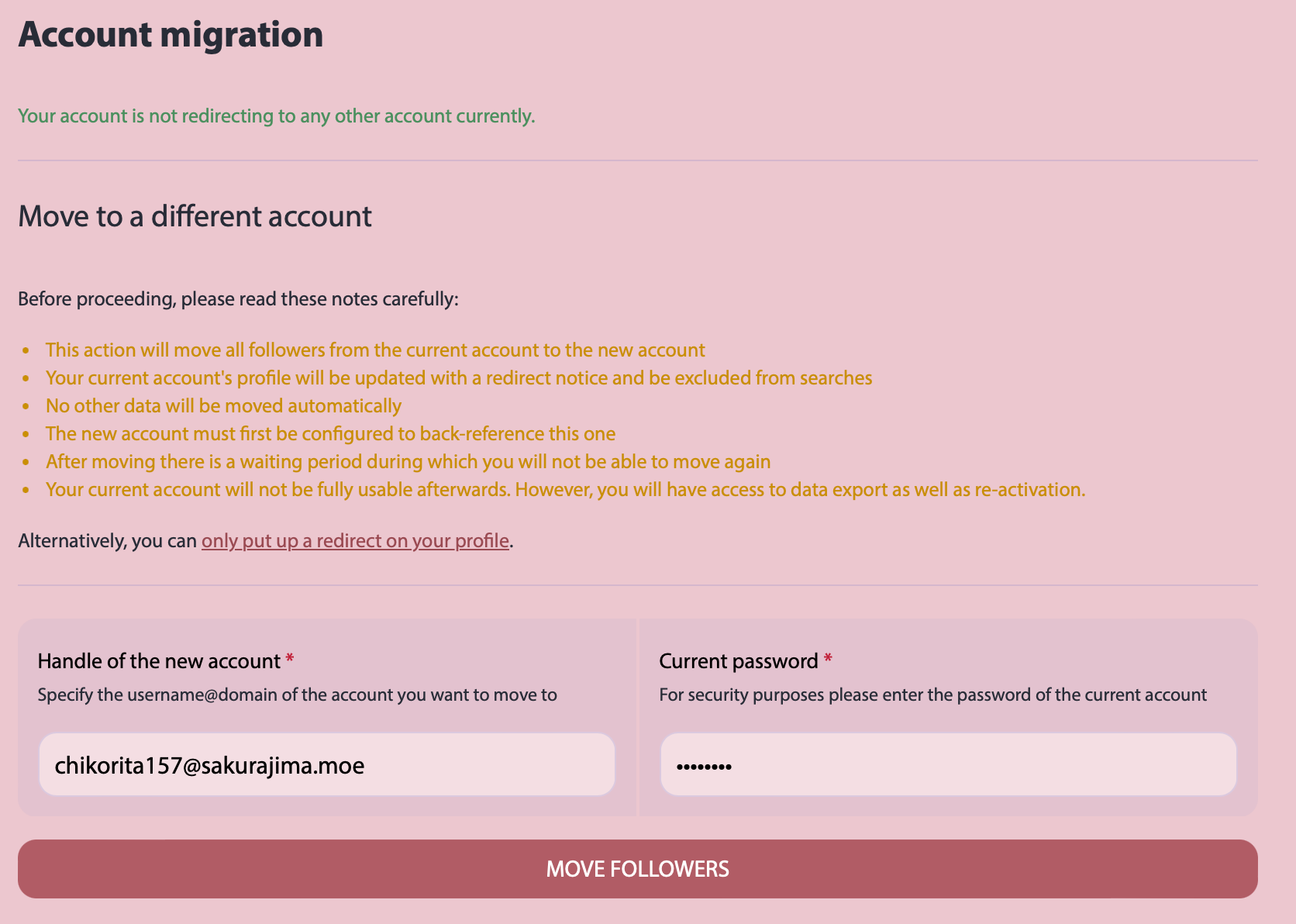
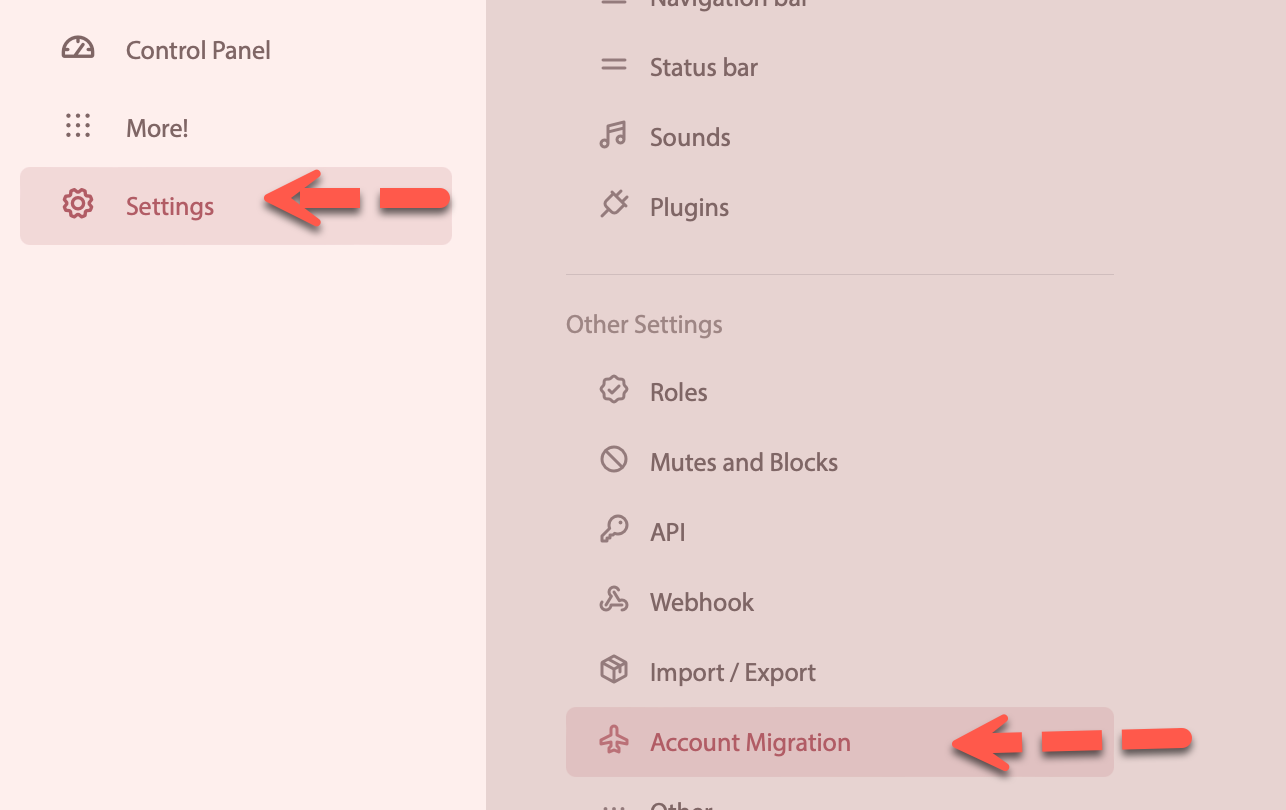
2. Click Migrate this account to a different one to expand this section.
3. Type the handle of the new account and click Migrate
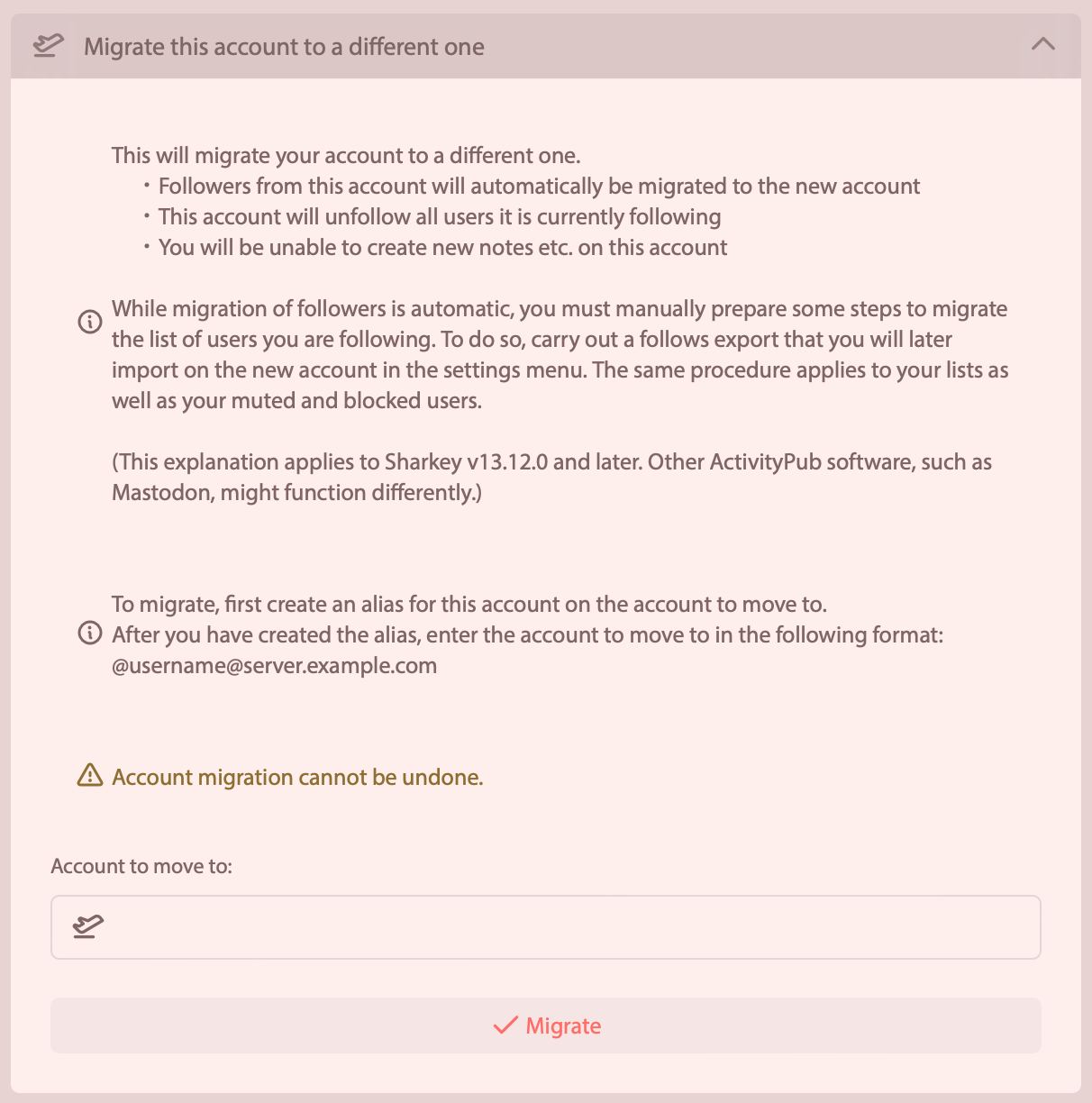
4. You will be prompted if you really want to migrate your account. Click yes to proceed.
Why Sakurajima Social
1. It's Japanese media/culture fandom and creator focused2. Better moderation than the big instance
3. Anime themed emojis and more
4. Content discoverable to otherJapanese media fans.
5. A local and bubble timeline that is more useful.
Note: You cannot move an account from a server that is on the suspension list (as a result of violating our TOS)
Notes Before Migrating
- You need to reimport your ignore list, filters, and lists after migrating.
- You cannot move back to your old account for 30 days if a Mastodon account. On Misskey/Firefish/Sharkey, your old account becomes unusable after migration. If you want to move back, you need to create a new account.
- Import your follow list first to make the migration easier.
- You can import your old account, but you have to download them first and then import them. All imported posts will not federate, but still be on your profile.
Preparation before Migration
1. Click Settings and then Account Migration in the sidebar in Settings2. Under Migrate another account to this one, type the account (@username@domain.tld) you want to move your account from to this account.
3. Click Save.
From Mastodon
1. Click the Hamburger Icon and click Preferences2. Click Account and Account Settings.
3. Under Move to a different account, click the "configure it here" link.
4. Type in the handle of the new account and your current password of the current account and click Move Followers.
From Firefish/Misskey/Sharkey
1. Click Settings and then Account Migration in the sidebar in Settings2. Click Migrate this account to a different one to expand this section.
3. Type the handle of the new account and click Migrate
4. You will be prompted if you really want to migrate your account. Click yes to proceed.
