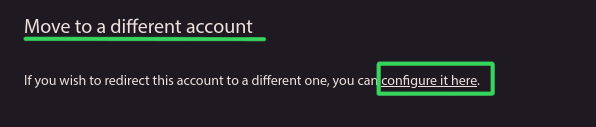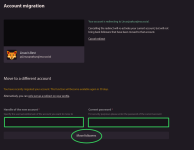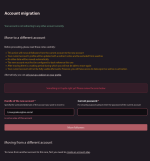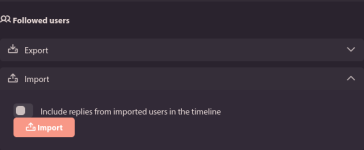Linux_Is_Best
New member
1st you want to register your new Sharkey account, for example, here on https://sakurajima.social
2nd you want to go into your Mastodon account, for example, here on https://sakurajima.moe
Inside your Mastodon account, go to "Preferences"
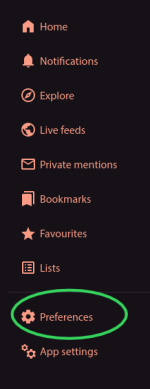
Next go to "Import and export" and then proceed to click on "Data export"
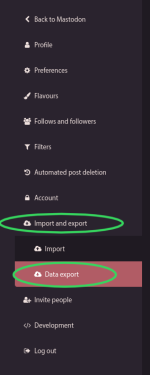
You want to request making an archive. This will make an archive of your post and media (photos, audio, video) into a downloadable archive file. This will take sometime and will not happen instantly. Some waiting is required. Most Mastodon instances will e-mail you to let you know when your download is ready.

This is what that e-mail may look like (tap on or click on the thumbnail to enlarge).

Download your achieve. It will be found in the same place you requested it.
Preferences > Import and export > Data export
While there, also download who you follow and block. It will save as a CSV file.
You can also import your list, muted, and bookmarks, so if you have any, be sure to download those too. In Sharkey, bookmarks are called favorites.
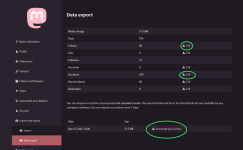
Next, go into your Sharkey account and click on "Settings" and then "Import / Export"
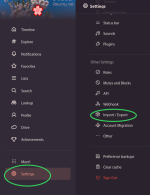
Sharkey calls posts, "notes". Look for "All Notes" and click on "Import" and then select "Mastodon" and select "Import" select the ZIP archived you downloaded earlier from your Mastodon Account. This will upload and import all your "notes" along with all your attachments (photos, videos, etc.).
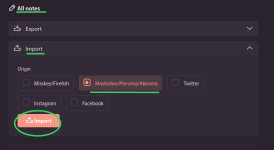
Please notice, that when your ZIP file is uploading, you will see an indication of the upload progress on your screen (top, right, above your notifications). This progress is only indicating the file upload and not the progress of importing your content. Your import will take time and some waiting is required. You can verify the completion of your post imports when both accounts closely match. You will be only importing YOUR posts, threads, replies, photos, videos, etc., and not anyone you have boosted, and so your post totals between Sharkey and Mastodon may not 100% match, because Mastodon's totals will include boost of other people's post, which are not yours. This is normal.
When you are satisfied that your import is complete, you want to go to "Settings" and click on "Account Migration"
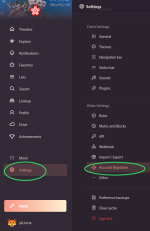
Next, tap on "Migrate another account to this one" and then enter YOUR FULL old Mastodon username as if you were going to send a message to yourself (see example in screenshot), and then click on "Save". After saving, some waiting is required.
The Fediverse needs to populate before you move onto the next step in your Mastodon Account. If you go directly to your old Mastodon a little too soon in the next step, you may see an error. No harm is caused, you just have to wait a little longer. This is normal.
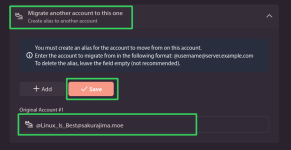
After waiting a while (I suggest 10 minutes or so), go to your old Mastodon account, and click on "Preferences" and click on "Account" and "Account Settings"

Continued in post 2 ..... More reading is required, but only a little bit more, as you're almost done.
2nd you want to go into your Mastodon account, for example, here on https://sakurajima.moe
Inside your Mastodon account, go to "Preferences"
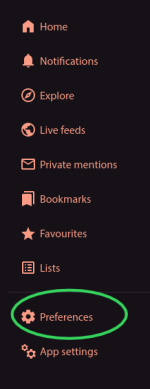
Next go to "Import and export" and then proceed to click on "Data export"
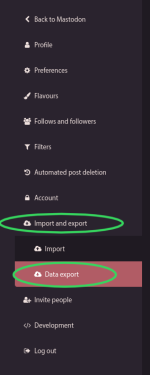
You want to request making an archive. This will make an archive of your post and media (photos, audio, video) into a downloadable archive file. This will take sometime and will not happen instantly. Some waiting is required. Most Mastodon instances will e-mail you to let you know when your download is ready.

This is what that e-mail may look like (tap on or click on the thumbnail to enlarge).

Download your achieve. It will be found in the same place you requested it.
Preferences > Import and export > Data export
While there, also download who you follow and block. It will save as a CSV file.
You can also import your list, muted, and bookmarks, so if you have any, be sure to download those too. In Sharkey, bookmarks are called favorites.
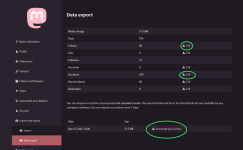
Next, go into your Sharkey account and click on "Settings" and then "Import / Export"
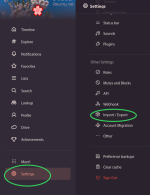
Sharkey calls posts, "notes". Look for "All Notes" and click on "Import" and then select "Mastodon" and select "Import" select the ZIP archived you downloaded earlier from your Mastodon Account. This will upload and import all your "notes" along with all your attachments (photos, videos, etc.).
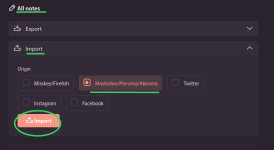
Please notice, that when your ZIP file is uploading, you will see an indication of the upload progress on your screen (top, right, above your notifications). This progress is only indicating the file upload and not the progress of importing your content. Your import will take time and some waiting is required. You can verify the completion of your post imports when both accounts closely match. You will be only importing YOUR posts, threads, replies, photos, videos, etc., and not anyone you have boosted, and so your post totals between Sharkey and Mastodon may not 100% match, because Mastodon's totals will include boost of other people's post, which are not yours. This is normal.
When you are satisfied that your import is complete, you want to go to "Settings" and click on "Account Migration"
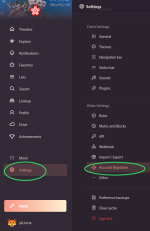
Next, tap on "Migrate another account to this one" and then enter YOUR FULL old Mastodon username as if you were going to send a message to yourself (see example in screenshot), and then click on "Save". After saving, some waiting is required.
The Fediverse needs to populate before you move onto the next step in your Mastodon Account. If you go directly to your old Mastodon a little too soon in the next step, you may see an error. No harm is caused, you just have to wait a little longer. This is normal.
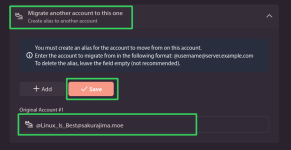
After waiting a while (I suggest 10 minutes or so), go to your old Mastodon account, and click on "Preferences" and click on "Account" and "Account Settings"

Continued in post 2 ..... More reading is required, but only a little bit more, as you're almost done.
Last edited: